| Resources |
|
serving the OpenFX community... >> |
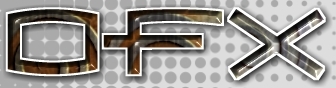 |
| Shortcuts |
|
making OpenFX easier to use... >> |
|
Shortcuts for AnimatorContributed By Keith Kelly
Hotkeys
Tools Related ShortcutsActor Selector - Right clicking the mouse will start the Actor Selector. Pan - Double clicking on Pan will center the View on the point that it was at before the last Pan or Zoom operation. Zoom - Double clicking on Zoom will Make the animation zoom to fit the views. Move - Double clicking on Move will make a pop-up menu that will allow movements of specific amounts. Rotate - Double clicking rotate will make a pop-up menu that will allow rotations of specific amounts. Direction rotates normal to the Z-Axis. Elevation rotates normal to the X-Axis. Pitch rotates normal to the Y-Axis. Scale - Double clicking Scale will make a pop-up menu that will allow scales of specific amounts. Render - Ctrl-R does a Render with all the currently selected options. |
|||||||||||||||||||||||||||||||||||||||||||||||||||||||||||||||||||||||||||||||||||||||||||||||||||||||||||||||||||||||||||||||||||||||||||||||||||||
|
|