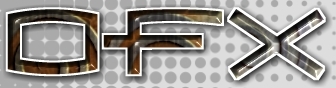|
<< Prev
[1]
Next >>
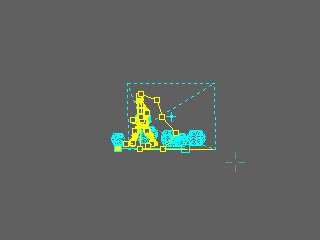 |
Step 1
This tutorial follows on from the Insert Skeleton tutorial, so we shall start with the this
scene. The animation is set to extend for 150 frames and 5 cyles of the walking sequence
apply to the walking man. Note in the scene the robot (man ) figure that walks in the
negative Y direction for 150 frames. This is made up from 5 copies of the walk cycle. During
the walk cycle, as well as moving the limbs and body of the figure, the whole figure moves
a distace of one step. As each cycle repeats the figure begins the cycle at the location
here the last cycle finshed. This gives the appearance of a semaless walk in the -Y direction.
Note that there are a lot of keyframes in the costume and position time line. We could
change the direction the figure walks by moving the object in each keyframe, but that is
a lot of work. Instead, OpenFX has a feature that will move this figure so that it walks
along a specified path. When OpenFX moves the figure to follow a path it uses the figure's stride
length to make sure that the figure walks in a natural way along the path.
If the figure reached the end of the path before the alloted duration it will stop at the
end but continue to perform its wait cycle. Should this occur any timeline segments
can be trimed from the end of the costume timeline.
If the figure does not reach the end of the path in the number of frames then the figure will
stop short of the end.
|
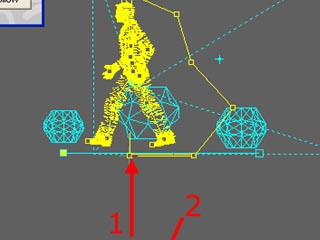 |
Step 2
Now we can instruct the robot actor to walk along the path. Note that this is NOT
the same as telling an actor to follow a path. This special function is designed only
for character animation and it moves all the key frame positions to lie along the path.
If you later move the path the figure will NOT follow the path it will stay where it was.
Of course, you could later tell the robot actor to follow the same (or another) path and
that will move all the position keyframes to their new location.
Also note that in telling the robot to move along a path will require the introduction of
a number of rotation keyframes, so that it moves in the direction of the path, and does not
just glide along.
To instruct the robot actor to follow the path: select the robot actor double clicking in
the actor/object hold point (indicated 1) in the image. You could also double click on any
of the actor's costume timeline keyframes (marked 2). This will bring up the actor information
dialog, at the bottom there is a button (3) that says "Robot Follow Path" click this button
and select the "Path2" actor to follow.
|
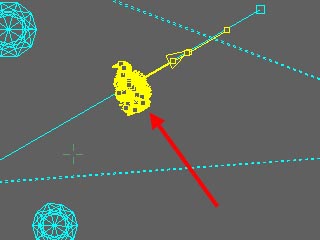 |
Step 3
That is about all there is to do! There may be some tidying up, or it may be necessary to
undo the step, change the path length or move the path and then re-apply the robot to follow
it. If other actors are added this path can be moved, e.g. to walk parallel to the first
actor, and the "Robot Follow Path" applied again.
In the image you can see that the figure now moves along the path.
Note: It is possible that you build the walking sequence with the figure moving along the
+Y axis and not the -Y axis. In such cases the figure will appear to walk backwards. To
rectify the situation if you hold down the CTRL key while selecting the path OpenFX will
rotate the figure by 180 degrees so that it walks forwards.
Download resource files here. When available.
|
Tutorial written by Stuart
<< Prev
[1]
Next >>
|