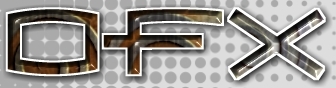|
[English]
[French]
<< Prev
[1]
[2]
Next >>
 |
Step 1
In designer make a path using the pen tool.
|
 |
Step 2
In the file menu go to Export Model > Path and save the path object as a closed path.
|
 |
Step 3
Make a object that will move along the path and save it.
|
 |
Step 4
Now in Animator in the Add actor menu and select path. Click on Filed.. and choose the path you make earlier in Designer.
|
 |
Step 5
In the Add Actor menu select object and choose the follow object you created earlier.
|
Tutorial written by Andrew Heyworth
<< Prev
[1]
[2]
Next >>
|