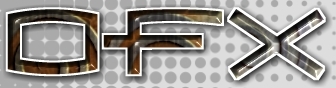|
[English]
[French]
<< Prev
[1]
[2]
Next >>
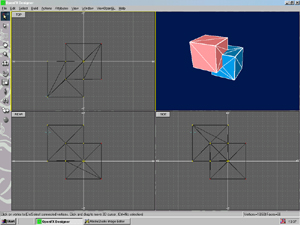 |
Step 6
Now the Boolean operation is complete you have four pieces of geometry:
tool, workpiece and two cut objects formed from the intersection of the
two primary objects.
|
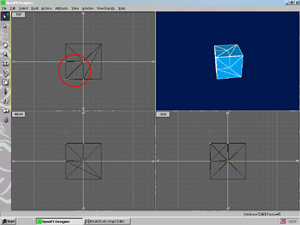 |
Step 7
Select none (Ctrl+D) and then object select any vertex within the new
booleaned objects. This will highlight the objects vertices turning them
yellow. Now delete this object.
|
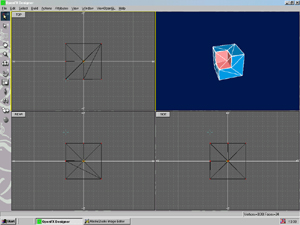 |
Step 8
What you have left is the original tool object and a new cut away of the
workpiece.
|
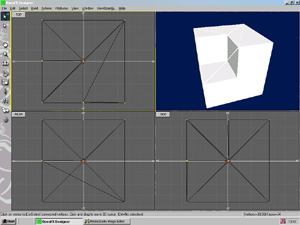 |
Step 9
With the two objects selected go to the Actions menu and perform a weld
command (leave the settings as they are). This will combine the two
object into one single object.
Have Fun.
|
Tutorial written by Andrew Heyworth
<< Prev
[1]
[2]
Next >>
|